« Previous 1 2 3 4
The 12 best tricks for Windows Server 2012
Treasure Trove
Trick 10
Failover with Hyper-V Replicas
The advantage of Hyper-V replicas is that you can perform a failover in the event of a server failure. To do so, click on the corresponding virtual server that you have replicated in Hyper-V Manager and select Replication | Failover in the pop-up menu. You can also launch a scheduled failover. In this case, you start the failover from the server on which you operate the source VM.
Next, select the restore point at which you want to fail over and then launch the failover. This only works if the source VM is switched off. During the failover, the wizard will start the replicated server, which then becomes available via the network, just like the source VM.
The advantage of a planned failover of the source Hyper-V host is that Hyper-V can send changes that have not yet been replicated to the target server so that it has the latest version. After completing a planned failover, the old source VM then becomes the new target VM, and the old target VM becomes the new source VM for replication. This means that you can also reverse this process.
Trick 11
Configuring DHCP for Failover
DHCP failover in Windows Server 2012 allows the deployment of a fail-safe DHCP server structure without a cluster. DHCP failover supports two servers with IPv4 configurations. The servers can also be members of a workgroup; domain membership is not strictly necessary.
The DHCP failover feature lets you provide two DHCP server IP addresses and option configurations on the same subnet or in the same range. This information is replicated between the two DHCP servers. Configuring the failover to load-balancing, in which client requests are distributed to the two servers, is also possible.
Open the DHCP console on the DHCP server, right-click the DHCP realm in which you want the fail-safe, and then click Configure Failover . On the second page, enter the Partner Server and then click Next . You can also specify a common secret key for this failover relationship. You can also select the mode with which you want to use the fail-safe: either load balancing or hot standby. By default, Load Balance is selected. This means that two servers share the requests. After you have completed the setup, you can view the failover in the Failover tab of the IP range's properties (Figure 6).
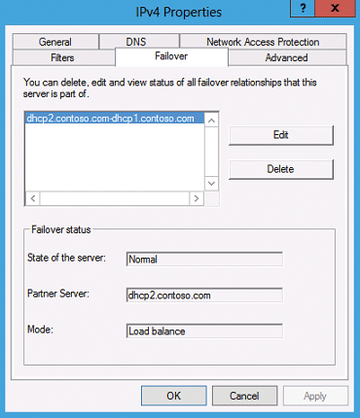 Figure 6: Configuring the failover relationship in Windows Server 2012 provides a fail-safe for DHCP.
Figure 6: Configuring the failover relationship in Windows Server 2012 provides a fail-safe for DHCP.
Trick 12
Providing iSCSI Targets via Virtual Hard Drives
Windows Server 2012 can do more than access iSCSI targets, it can also serve up virtual disks as iSCSI targets on the network. To do this, you must install the iSCSI Target Server role in Server Manager with Manage | Add Roles and Features | File and Storage Services | File and iSCSI Services .
After installing the role service, you can use Server Manager and select File and Storage Services | iSCSI to create virtual disks that can be configured as iSCSI targets on the network. With the wizard, and as anywhere in Server Manager, you can also create virtual iSCSI targets on other servers on the network. For this to work, the iSCSI Target Server role service must be installed on the corresponding server.
In the scope of this setup, you can define the size and the location of the VHD(x) file. Additionally, you can use the wizard to control which server on the network is allowed to access the iSCSI target. You can also use an iSCSI target to provide multiple virtual iSCSI disks. After creating the virtual disks, you can use the context menu to change the settings.
Infos
- Remote Server Administration Tools for Windows 8: http://www.microsoft.com/en-us/download/details.aspx?id=28972
- Veeam Backup Free Edition for VMware and Hyper-V: http://www.veeam.com/free-backup
« Previous 1 2 3 4
Buy ADMIN Magazine
Subscribe to our ADMIN Newsletters
Subscribe to our Linux Newsletters
Find Linux and Open Source Jobs
Most Popular
Support Our Work
ADMIN content is made possible with support from readers like you. Please consider contributing when you've found an article to be beneficial.





