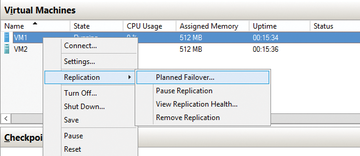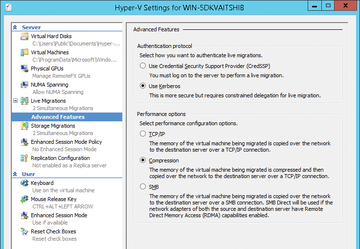« Previous 1 2 3
Hyper-V with the SMB 3 protocol
Fast Track
Live Migration with SMB
Since Windows Server 2012, it has been possible to perform a live migration of Hyper-V hosts without using a cluster or to replicate virtual machines between Hyper-V hosts without clustering them. Another new feature is the ability to move a server's virtual disks via live migration – that is, the virtual servers themselves remain on the current host, and only the location of the files changes. For example, you can move the files to a share. In Windows Server 2012 R2, Microsoft further improved this feature: Services that store data on the network benefit from SMB 3.
Hyper-V Replica lets you replicate virtual servers, including all their disks, on other servers – also on the fly. You do not need a shared medium for this because the virtual disks are replicated. In Windows Server 2012, you could only set the minimum sync interval to a minimum of five minutes. Windows Server 2012 R2 offers the option of replicating the data from the host every 30 seconds. On the other hand, you can also extend the replication interval up to 15 minutes. Replication occurs on the filesystem and the network via SMB; a cluster is not necessary. You can perform the replications manually, automatically, or based on a schedule (Figure 3).
Live Migration without a Cluster
For a live migration without a cluster, right-click the virtual server you want to move between the Hyper-V hosts and select the Move option from the shortcut menu to open the Move Wizard. For Move Type, select Move the virtual machine . Then, select the target computer to which you want to move the corresponding computer.
In the next window, you can specify the live migration more precisely. You have the option of moving different virtual server data to different folders on the network, or you can move all the server data, including the virtual disks, to a shared folder (Figure 4). If the virtual hard drive on a virtual server resides on a share, you can also choose to move only the configuration files between the Hyper-V hosts.
You can also script this process. To do this, open a PowerShell session on the source server and enter the following command:
Move-VM "<virtual server>" <remote server> -IncludeStorage -DestinationStoragePath <local path on target server>
To run Hyper-V with live migration in a cluster, you need to create the cluster and enable Cluster Shared Volumes. Windows then stores data on the operating system partition in the ClusterStorage folder. However, the data does not physically reside on hard disk C: of the node but on the shared disk, and access to this is diverted to the C:\ClusterStorage folder. The medium can also be a virtual iSCSI disk on Windows Server 2012 R2. The VHDX files for the VMs are located in this folder and therefore available to all nodes simultaneously.
Clusters in Windows Server 2012 R2 support dynamic I/O. If the data connection of a node fails, the cluster can automatically route the traffic required for communication between the virtual machines through the lines of the second node, without having to perform a failover to do so. You can configure a cluster so that the cluster nodes prioritize network traffic between the nodes and to the CSV.
Conclusions
Windows Server 2012 R2 and Hyper-V are both designed to store data centrally on network shares. However, you also need to consider the performance of the components used. The network adapters, the server hardware, all the network devices, and of course the cabling in the enterprise must support the new functions.
« Previous 1 2 3
Buy this article as PDF
(incl. VAT)
Buy ADMIN Magazine
Subscribe to our ADMIN Newsletters
Subscribe to our Linux Newsletters
Find Linux and Open Source Jobs
Most Popular
Support Our Work
ADMIN content is made possible with support from readers like you. Please consider contributing when you've found an article to be beneficial.