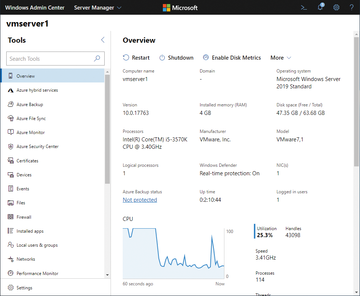Windows Admin Center for managing servers and clients
Admin onthe Bridge
Managing Servers in WAC
Clicking on the server that is already connected in WAC opens the main page of the Admin Center. On the left side are the administration tasks available for all servers (Figure 3). In the upper area, you can switch between the web-based Server Manager , the Failover Cluster Manager , the Hyper-Converged Cluster Manager , and Computer Management for PCs. The main window displays additional commands and information about the respective server or PC. The upper area shows various commands and the lower area shows information and options about the server.
When you click on a server in the window, a connection is established, and the last access time is displayed. In this context, the notification area is helpful. You can open it by clicking on the bell icon in the upper right corner, and it will provide all actions performed and their details. To manage a computer, you can select an alternative user account for access from Manage As . You can also edit tags on the WAC home page.
Now the commands on the left side are available for server administration. You can install server roles, customize the Windows firewall, open the registry, and much more. On the Overview page, you can restart or shut down the server. Changing the server name, including domain membership, is also possible after selecting Edit Computer ID . Clicking on a menu item (e.g., Roles & features or Firewall ) displays additional commands and information on the right side. In this way, numerous settings can be made on servers over the network, including installing server roles and managing Windows updates. For Hyper-V hosts, the Server Manager can also be used to configure the virtual switches. Warnings and errors are also displayed here and can be corrected.
To install roles in WAC, navigate to the Roles & features item. The main window shows all the available server roles and lists the roles that are already installed in the State column. Click on a server role to install (or uninstall) it. Individual role services can also be installed or uninstalled at this point.
Working with Tags and Finding Objects
As mentioned, you can assign tags to individual objects and servers in WAC. You can do this when adding a server, but also at any time later. You will find the tags in the Tags column of the WAC overview. Use the Edit Tags menu item to assign one or more tags to servers (e.g., dc , File Server , Data Center1 ). On the far right, you can select several servers at once and assign a tag at the same time. Once created, tags are displayed in WAC and do not need to be retyped. Not only can you see the tags in the Tags column in WAC, you can also search for tags in the search box.
Deep Access to Remote Servers
In addition to managing server roles and settings, you also use WAC to access the server's filesystem and perform file actions. You can upload and download files from the PC connected to the WAC, view file information, create folders, and delete and rename data. The web-based File Explorer is found in the Files item on the left.
The Registry item opens the web-based Registry Editor. Besides reading entries in the registry, you can export and import entries and, of course, edit or create keys and values. Additionally, PowerShell offers a PowerShell session in the web browser, through which you can execute commands on the remote-controlled server. Remote Desktop allows connections from computers running Remote Desktop.
Buy this article as PDF
(incl. VAT)
Buy ADMIN Magazine
Subscribe to our ADMIN Newsletters
Subscribe to our Linux Newsletters
Find Linux and Open Source Jobs
Most Popular
Support Our Work
ADMIN content is made possible with support from readers like you. Please consider contributing when you've found an article to be beneficial.