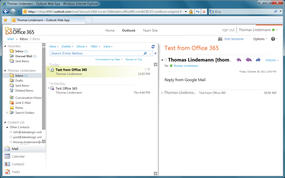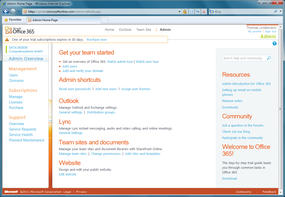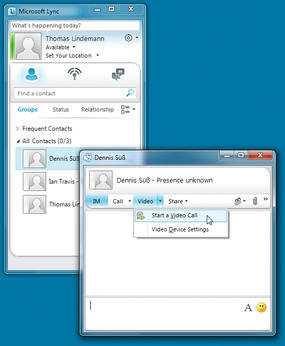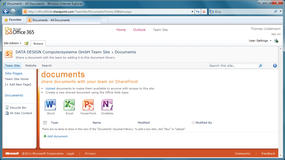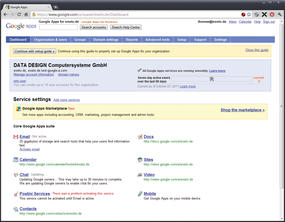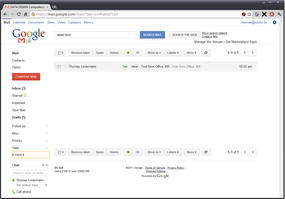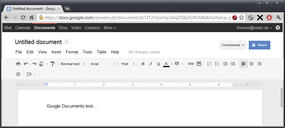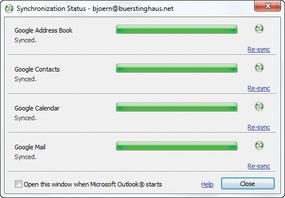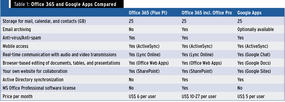Office 365 vs. Google Apps
Office 365 is Microsoft’s new, easy-to-manage cloud solution for email, tasks, and contacts, as well as real-time collaboration throughout the enterprise.
Microsoft’s new Office 365 cloud service is available in a variety of plans and offers an array of services, including: Exchange Online, SharePoint Online including the Office Web Apps, and Lync Online. For smaller companies in particular, Office 365 provides an interesting alternative, because administration is kept very simple and the cloud services are presented to users with a familiar MS Office look and feel (Figure 1).
Office 365
To set up Office 365, all you need is a domain with the provider of your choice. In an initial step, you will sign the domain for use with Office 365 in the web-based management interface (Figure 2).
After checking broad legitimation for the domain by manually creating a CNAME record or adding another MX record (which can take up to 24 hours, depending on the provider and the DNS configuration), you can start to set up the global enterprise preferences for the use of the various cloud services in the management interface.
Depending on the size of your company, you can either add new users manually or import a CSV file that you exported from your Active Directory; this approach is guaranteed to save you a huge amount of time if you have many users. After successfully adding a user account, the administrator receives a message containing the user’s credentials and a temporary password for the user.
Besides user management, you can use the administration section of Office 365 to manage all of your subscriptions and add new subscriptions for new users. If you experience difficulty with one of the cloud services, the support section shows you the status of all of your services as well as information on planned maintenance. You can also submit a direct service request to the Office 365 Support Team or post a question within the closed community forum.
Instant Messaging and Video
To support real-time collaboration in the enterprise, Office 365 offers the Lync Online communications service, which enables both online meetings with other staff and colleagues and communication with contacts outside the enterprise. For example, you can use Lync Online to add Windows Live Messenger contacts and then chat with the contacts or make audio or video calls. To use all of Lync Online’s features, you will need the Lync Client (Figure 3), which is currently only available for Windows.
According to Microsoft, mobile solutions for Lync will be available for various smartphone platforms by the end of this year. Also, Lync is also integrated into the Outlook Web Application, although it only offers users the option of instant messaging there.
Collaboration on the Web
The team website in Office 365, which is based on SharePoint Online, lets users store documents at a central location and edit new documents or tables in the web-based version of the office applications (Figure 4).
All this, including sharing all of these documents with other users, can be done from any PC via the integrated Office Web Apps.
Additionally, you can use the team website as the landing page for your own domain; in this case, users who are not logged in will see a normal enterprise website. The Office 365 administrator or any other user with corresponding authorization can easily modify the website design to reflect their corporate look.
Google Apps Overview
Google Apps for enterprises was introduced four years ago and offers corporate users access to the Google Mail, Calendar, Contacts, Chat, and Sites services, as well as text and tables for use within their own domain. As with Office 365, all you need is the domain, which you can assign via the administration dashboard after registering with Google Apps (Figure 5). Like Office 365, Google requires you to legitimize by creating a DNS record.
In contrast to Office 365, Google Apps offers administrators a plethora of settings, although it looks very cluttered initially. One of Google’s advantages is the integrated marketplace, which has grown considerably in the past couple of years. It gives users the ability to purchase additional third-party applications to support message archiving, for example, or to integrate a web-based CRM solution. You can use a Google Apps accounts to configure the web interface (Figure 5) for sending, receiving, and managing mail, and for creating and editing contacts.
Just as Lync is integrated into the Outlook Web App, the Google Mail web interface integrates the Google Chat feature (Figure 6).
This feature also supports audio and video calls and global phone calls in any browser, in contrast to Lync, which needs a Windows client to do this.
Google Mail also offers a Windows client and is pre-installed on any Android device. As of Android Version 2.3.4, Google Mail enables support for video telephony using smartphones and tablets. What Google Mail currently lacks is an integrated calendar function. For now, you need to open a calendar in a separate web interface.
Google Sites is another core component in Google Apps. Google Sites lets you create templates for building websites for project collaboration or for creating an intranet. This is also possible in Office 365 using SharePoint Online. In other words, Google Apps also gives you the option of storing documents, tables, and even providing images for all of your users in a centralized location.
If you need an option for collaborating on documents, tables, and presentations, don’t forget Google Docs (Figure 7).
This operating system-independent tool serves browser-based collaboration on documents or spreadsheets in real time. For example, you can see in real time how other users make changes or add comments within a document.
Moving into the Cloud
For many administrators, the prospect of migrating from a local mail server into the cloud is an interesting one. As you might expect, Office 365 supports simple migration of an existing Exchange infrastructure to Exchange Online. Depending on the version of Exchange you use, temporary parallel use of the local Exchange infrastructure and Office 365 is also possible, including synchronization between the user mailboxes on both systems. If you have a different mail system, you can also migrate existing mailboxes into the cloud via IMAP.
Google Apps supports these migration options and additionally offers Directory Sync for automated synchronization of users and groups on existing LDAP systems, such as Active Directory. This function is also available in Office 365, although it is only offered in more expensive editions for medium-sized to large-scale enterprises. Depending on the number of mailboxes you need to migrate, and their size, copying all your data can take several hours or even longer.
Integration with the Office World
Microsoft has a head start in terms of office applications such as Word, Excel, PowerPoint, and Outlook. However, Google offers Google Sync (Figure 8) for Outlook and Google Cloud Connect (automated synchronization with Google Docs for text, tables, and presentations) to integrate its products with Microsoft’s Office suite. That said, the Google tools do not offer the same functionality you might be accustomed to in many cases.
Anytime, Anywhere
In these times of smartphones and tablets, the ability to integrate mobile devices plays an important role in enterprises of any size. By automatically identifying server settings in Exchange Online, Office 365 provides a more user-friendly solution than Google Apps when it comes to setting up the way mail, contacts, and tasks are synchronized. For example, Office 365 only requires the email address and password and then automatically discovers the server details. To do this, it uses a simple DNS record (autodiscover.yourdomain.com), which uses the Exchange Online Autodiscover function as its target. This function is also supported by Android, iOS, and Windows Phone 7.
Google Apps also supports the integration of mobile devices; however, users are expected to enter the server settings themselves. The exception is the use of Android devices, for which Google Apps only expects you to enter the email address and password. Because both solutions support Microsoft’s ActiveSync protocol, mail, appointment requests, and all new contacts created in Outlook are synchronized immediately, almost in real time, with mobile devices.
Conclusions
For small companies in particular, but also for medium-sized companies with very little IT staff, migrating to Microsoft’s new cloud service makes sense. Although Office 365 costs more than Google Apps, the learning curve is much easier on users because of its familiar visuals. For more complex structures and large-scale enterprises, Google Apps is currently the preferred option for migrating digital communication and collaboration into the cloud because of its greater flexibility and lower costs.
Before you commit to migrating into the cloud, you can test both products for free. Doing so will help you determine which of these solutions is best suited to your enterprise needs.
Info
The Author
Björn Bürstinghaus is a IT administrator with simyo GmbH in Düsseldorf, Germany. In his free time, Björn runs Bjoern’s Windows Blog, which you can find on the web at http://blog.buerstinghaus.net.