Tools for managing AWS cloud services
The Right Button
Finding and Using Services
Several methods can help you find the services you need. Simply select the Services drop-down (Figure 2A) in the top-level navigation bar to see the list of all services grouped by category (Figure 2B). Alternatively, you can search for particular services, features, Marketplace products, and AWS documentation without leaving the console. The keyboard shortcut Alt+S (Opt+S) jumps directly to the search bar, the right arrow key autocompletes, and the Enter key navigates to the top result. For example, to navigate to the Elastic Cloud Compute (EC2) console, type ec2 and press Enter.
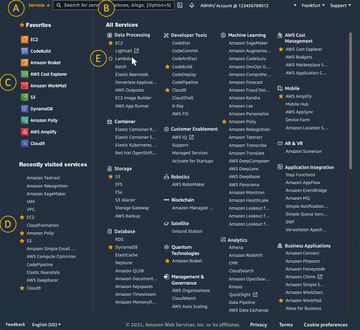 Figure 2: The list of AWS services is extensive but can be narrowed down with the search function to return the services of interest.
Figure 2: The list of AWS services is extensive but can be narrowed down with the search function to return the services of interest.
On the home page, and in the expanded Services menu, you will find two sections: Favorites (Figure 2C) and Recently visited services (Figure 2D). When you first begin, you will not initially see any entries. For ease of access, you will want to save the services you use most frequently in the list of favorites by selecting Services in the navigation bar. In the Recently visited services or All Services list, go to the name of the service you want to add as a favorite. Click on the star to the left of the service name (Figure 2E).
Learning More About Services
The Management Console provides a variety of learning resources, including articles on use cases, documentation, Getting Started tutorials, on-demand webinars, and deployment templates. All of these resources are available on the Management Console home page and the home pages for each service. For a comprehensive overview of a specific service – from general to specific – visit the following four web pages that each AWS service offers as soon as it is released:
- Overview page: Go to the Products page [3] and select a service to determine whether it fits your use case.
- Features: All the main features are in the second tab of the Services page with detailed descriptions that you can refer to if you have questions about the technical requirements.
- Frequently asked questions: This page is where you can find in-depth details on all facets of a service in a compact question-and-answer format.
- Documentation: When you are ready to test the service directly in the management console, go to the Resources item, where you will find links to user guides, developer guides, API references, tutorials, and more.
The Management Console provides a set of simplified and automated workflows and wizards that make testing and deploying an AWS service easier. After accessing a service's home page, an orange button guides you through the startup wizard. More than 100 services offer a free quota for test purposes [4]. After testing, remember to stop and delete the resources you created to avoid incurring unintended costs. Also from the Management Console, you can access the AWS Marketplace, a digital catalog with thousands of software offerings from independent providers.
Monitoring Costs, Roles, and Resources
Three basic services – Billing, AWS IAM, and AWS CloudWatch – help establish cost transparency, security, and reliability when you use the AWS cloud. You will therefore definitely want to add the services to your favorites list in the Management Console.
To monitor your service usage, plan expenditures, settle the AWS invoice, and update your billing data, use the Billing and Cost Management dashboard. For example, to set up an alert to receive a notification when expenditures exceed a certain amount that you specify:
- Log in to the AWS Management Console and, in the top right corner of the console, select your account name or number and My Billing Dashboard .
- In the navigation menu on the left, go to Budgets , click the orange Create budget button, and confirm Cost budget as the preselected budget type. Set the budget amount that suits you and assign a budget name (e.g., MyAWSBudget ).
- Create alerts for the following three thresholds and provide your email address to receive notifications for each: 50 percent of forecasted costs, 100 percent of forecasted costs, 100 percent of actual costs.
- Finally, click Create ; you can skip the Attach actions step.
AWS IAM lets you create and manage AWS users and groups, and you can set permissions to allow or deny users access to AWS resources. AWS CloudWatch supplies monitoring and operational data in the form of logs, metrics, and events that offer a unified view of your resources, applications, and services running on AWS and on-premises servers.
Buy this article as PDF
(incl. VAT)
Buy ADMIN Magazine
Subscribe to our ADMIN Newsletters
Subscribe to our Linux Newsletters
Find Linux and Open Source Jobs
Most Popular
Support Our Work
ADMIN content is made possible with support from readers like you. Please consider contributing when you've found an article to be beneficial.





