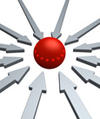Lead Image © gortan123, 123RF.com
Useful NFS options for tuning and management
Tune-Up
NFS is the most widely used HPC filesystem. It is very easy to set up and performs reasonably well as primary storage for small to medium clusters. You can even use it for larger clusters if your applications do not use it for I/O (e.g., /home). NFS is simple, easy to understand, and has known failure modes.
One of the most common questions about NFS configuration is how to tune it for performance and management and what options are typically used. Tuning for performance is a loaded question because performance is defined by so many variables, the most important of which is how to measure performance. However, you can at least identify options for improving NFS performance. In this article, I'll go over some of the major options illustrating some of the pluses and minuses.
In addition to tuning for performance, I will present a few useful options for managing and securing NFS. It's not an extensive list by any stretch of the imagination, but the options are typical for NFS. NFS tuning can occur on both servers and clients. You can also tune both the NFS client and server TCP stacks. In this article, I've broken the list of tuning options into three groups: (1) NFS performance tuning options, (2) system tuning options, and (3) NFS management/policy options (Table 1). In the sections that follow, these options are presented and discussed.
Table 1
Tuning Options
| NFS Performance Tuning Options |
|---|
| Synchronous vs. asynchronous |
Number of NFS daemons (nfsd)
|
Buy this article as PDF
(incl. VAT)
Buy ADMIN Magazine
Subscribe to our ADMIN Newsletters
Subscribe to our Linux Newsletters
Find Linux and Open Source Jobs
Most Popular
Support Our Work
ADMIN content is made possible with support from readers like you. Please consider contributing when you've found an article to be beneficial.