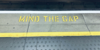« Previous 1 2 3 4 Next »
Windows 10 Updates with WSUS
Medicine Cabinet
Windows Server Update Services (WSUS) is installed as a server role on Windows Server 2016. To be able to install Windows 10 updates, including upgrades such as the Anniversary Update (Redstone 1, Windows 10 v1607), you also need to complete some settings in the WSUS management console. Additionally, you need to add the new Group Policy templates (ADMX files) for Windows 10 v1607 [1] to your network. These are available for Windows Server 2012 R2 and 2016. The new ADMX files provide far more setting options than the default options in Windows Server 2016.
It is particularly important that the WSUS server have the latest updates; otherwise, the installation files for the Windows 10 updates will fail. In particular, decrypting the ESD files on the WSUS server with Windows Server 2012 R2 causes problems. Microsoft has addressed the issue in the Knowledge Base [2]. For Windows Server 2012 R2, the KB3095113 [3] update also plays an important role; therefore, install the necessary updates on the servers. When distributing Windows 10 updates, Windows Server 2016 is usually less troublesome than its predecessors.
WSUS's problems with Windows Server 2012 R2 when distributing Windows 10 updates mostly relate to the WSUS console being unable to connect to the server as soon as certain updates are installed. You can typically run the following command at the command line to resolve this:
> C:\Program Files\Update Services\Tools\wsusutil.exe" postinstall /servicing
Additionally, you need to install the HTTP Activation feature via the Server Manager – you will find it in the .NET Framework 4.5 features. Even if the feature causes problems, you should install it; otherwise, the Anniversary Update and its successor cannot be distributed on the network.
...Buy this article as PDF
(incl. VAT)
Buy ADMIN Magazine
Subscribe to our ADMIN Newsletters
Subscribe to our Linux Newsletters
Find Linux and Open Source Jobs
Most Popular
Support Our Work
ADMIN content is made possible with support from readers like you. Please consider contributing when you've found an article to be beneficial.