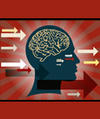Lead Image © Viacheslav Iakobchuk, 123RF.com
When I/O workloads don't perform
A Peak Under the Hood
Sometimes, the easiest and quickest way to determine the root cause of a slow drive is to check its local logging data. The method by which this log data is stored will differ by the drive type, but in the end, the results are generally the same. For instance, a SCSI-based drive such as a Serial Attached SCSI (SAS) drive collects drive log data and general metrics in something called the SCSI log pages (plural because each page separates the collected data into its respective category). The easiest way to access this data is by using the sg3_utils
package available for Linux. To find out what categories the drive supports, execute the sg_logs binary with the SAS drive or SCSI generic identifier in which you are interested (Listing 1).
Listing 1
sg_logs
$ sudo sg_logs /dev/sdc
SEAGATE ST14000NM0001 K001
Supported log pages [0x0]:
0x00 Supported log pages [sp]
0x02 Write error [we]
0x03 Read error [re]
0x05 Verify error [ve]
0x06 Non medium [nm]
0x08 Format status [fs]
0x0d Temperature [temp]
0x0e Start-stop cycle counter [sscc]
0x0f Application client [ac]
0x10 Self test results [str]
0x15 Background scan results [bsr]
0x18 Protocol specific port [psp]
0x1a Power condition transitions [pct]
0x2f Informational exceptions [ie]
0x37 Cache (seagate) [c_se]
0x38
0x3e Factory (seagate) [f_se]
As you can see, you can observe data for write, read, and drive temperature errors, and more. To specify a specific page, you will need to use the -p parameter followed by the page number. For instance, look at the log page for
Buy this article as PDF
(incl. VAT)
Buy ADMIN Magazine
Subscribe to our ADMIN Newsletters
Subscribe to our Linux Newsletters
Find Linux and Open Source Jobs
Most Popular
Support Our Work
ADMIN content is made possible with support from readers like you. Please consider contributing when you've found an article to be beneficial.