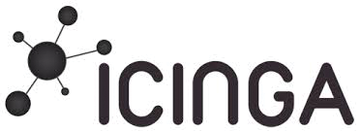« Previous 1 2 3
Network monitoring with Icinga and Raspberry Pi
Close Watch
The admirable efforts of the Raspberry Pi Foundation have been providing an excellent single-board computer (SBC) that can be applied to almost any need. A simple Raspberry Pi can become a robot, a beer brewing sensor, and even a home media center.
In this article, I will show you how to apply a Raspberry Pi and the network monitoring software Icinga to monitor your networks.
Many people have networks and servers – physical, virtual, cloud, or otherwise – that they want to monitor. For example, you might want to keep tabs on your LAN at home, check in on a remote office, or even monitor your Bitcoin mining rig. Network monitoring is extremely helpful in maintaining an IT infrastructure.
Network monitoring gives you deep insights into what is up, what is down, what is having problems, and network dependencies. You can check availability and be notified of outages.
Over time, performance data can even help you see trends that allow you to address them proactively. You can delve deeply into your routers, switches, firewalls, and servers and understand what's going on in your networks. At a fundamental level you gain actionable insights on maintaining uptime for your networks and servers. Unfortunately, the powerful yet sometimes underutilized tools of network monitoring are often not given the limelight. In this article, I will explore one such unsung technology hero of IT uptime – Icinga.
...Buy this article as PDF
(incl. VAT)
Buy ADMIN Magazine
Subscribe to our ADMIN Newsletters
Subscribe to our Linux Newsletters
Find Linux and Open Source Jobs
Most Popular
Support Our Work
ADMIN content is made possible with support from readers like you. Please consider contributing when you've found an article to be beneficial.