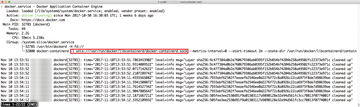« Previous 1 2 3 Next »
Dialing up security for Docker containers
Container Security
Container systems like Docker are a powerful tool for system administrators, but Docker poses some security issues you won't face with a conventional virtual machine (VM) environment. For example, containers have direct access to directories such as /proc, /dev, or /sys, which increases the risk of intrusion. This article offers some tips on how you can enhance the security of your Docker environment.
Docker Daemon
Under the hood, containers are fundamentally different from VMs. Instead of a hypervisor, Linux containers rely on the various namespace functions that are part of the Linux kernel itself.
Starting a container is nothing more than rolling out an image to the host's filesystem and creating multiple namespaces. The Docker daemon dockerd is responsible for this process. It is only logical that dockerd is an attack vector in many threat scenarios.
The Docker daemon has several security issues in its default configuration. For example, the daemon communicates with the Docker command-line tool using a Unix socket (Figure 1). If necessary, you can activate an HTTP socket for access via the network.
...Buy this article as PDF
(incl. VAT)
Buy ADMIN Magazine
Subscribe to our ADMIN Newsletters
Subscribe to our Linux Newsletters
Find Linux and Open Source Jobs
Most Popular
Support Our Work
ADMIN content is made possible with support from readers like you. Please consider contributing when you've found an article to be beneficial.