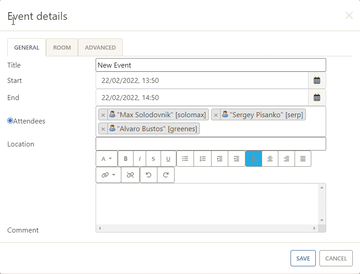« Previous 1 2 3 Next »
Apache OpenMeetings video conferencing platform
Closed Society
AOM in Large Environments
Apache OpenMeetings integrates with LDAP environments with Apache Directory Server or Active Directory. If you are running AOM on a Linux server, connecting to Active Directory on Windows Server 2019 or 2022 is a straightforward task. It does not matter where Active Directory is installed. The only important thing is that the AOM server can communicate with the domain controllers.
In principle, you can also run the domain controllers and AOM in the cloud (e.g., as an EC2 instance in AWS). The connection between the servers is by way of the internal network in AWS.
Creating Video Conferences
AOM initially focuses on audio and video conferencing. Participants can send audio and video data and configure the transmission quality where needed. You can also record meetings, which are then available as MP4 or AVI/FLV files. Starting in version 6 you can disable the ability to record meetings, as well.
Once the system is operational, you can log in through the AOM dashboard where all the features needed for a meeting reside. You can switch directly to a meeting from Start conference or schedule a meeting from Home | Calendar by clicking on a date (Figure 3).
Several tabs are helpful: General lets you specify when the meeting will take place and who you want to invite. To select the conference room, use the Room tab; to manage the available rooms use the Rooms tab in the dashboard. Advanced lets you create links for access to a meeting, which you can send to the participants. The meeting is then saved in your and the participants' calendars. Users can also connect different meeting rooms. To this end, they can be assigned to individual users or groups.
AOM offers complementary folder structures that can be made available in meetings. The structure setup is flexible and includes both public and private drives. Public drives can be integrated directly with a virtual meeting room and are visible to all participants there.
In the client settings, you can enable or disable the webcam in the web interface from Check setup on the dashboard. The microphone and the webcam resolution can also be tested and adjusted at this point. The Start recording test button lets participants check the transmission quality by creating a recording.
Online Meetings
To schedule online meetings, click Settings | Search Users . Here, you can see all the users in the environment. From the Actions column you can add users to your private contacts or write private messages. At this point, you also have the option of viewing profile information and inviting people to meetings. Each user can define their own profile on the dashboard.
Although you can use the AOM calendar to schedule meetings, using CalDAV or other external calendars is also an option (including Google Calendar). All you need is the Calendar ID and the Calendar API key. The setup is deliberately kept simple and is quickly done.
During the meeting, the individual windows can be moved around in the browser and arranged to suit your needs. The files for a meeting can be found in the meeting room under the Files menu item. The buttons in this area can also be used to create new directories and upload files to the folders. The files are then available to the meeting participants. Files located in the directories can be dragged and dropped into whiteboards by meeting participants. Whiteboards can be renamed, allowing participants to open different files or take notes on different whiteboards and easily switch between notes. The different whiteboards show up as tabs.
Additionally, messages can be sent between participants. On each user's dashboard, unread messages appear on the Welcome page. Clicking on the message counter opens the OpenMeetings email section, where the New mail button can be found. However, only those who exist in AOM are eligible recipients. Writing messages directly to individual contacts is also possible in contacts management, which can be found in Settings . To do this, AOM uses the email address stored in the user's profile. When managing the server, it is important to configure how email is sent up front.
« Previous 1 2 3 Next »
Buy this article as PDF
(incl. VAT)
Buy ADMIN Magazine
Subscribe to our ADMIN Newsletters
Subscribe to our Linux Newsletters
Find Linux and Open Source Jobs
Most Popular
Support Our Work
ADMIN content is made possible with support from readers like you. Please consider contributing when you've found an article to be beneficial.