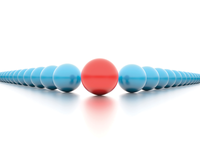
Lead Image © bahri altay, 123RF.com
Cluster-Aware Updating for Windows Server 2012 R2
In Order
Microsoft introduced Cluster-Aware Updating (CAU) with Windows Server 2012. This service allows you to update the operating system and server applications in clusters without cluster services malfunctioning. A cluster automatically transfers resources to other nodes, so that a server within the cluster can receive an update. In this article, I show you how to use this feature and how to manage the pitfalls.
You can only use CAU in clusters that are running Windows Server 2012 or 2012 R2. Windows Server 2008 R2 does not support this function. CAU works with all applications running on clusters in Windows Server 2012 (R2), as well as the special cluster APIs and PowerShell Cmdlets.
You can also use CAU with System Center Configuration Manager (SCCM) 2012 (R2). Companies that want to use both services in parallel must plan carefully to ensure that everything is working as desired. System Center Virtual Machine Manager (SCVMM) also has a component to update Hyper-V clusters. However, this function can only be used with Hyper-V; you cannot automatically update other cluster services with SCVMM. CAU, on the other hand, supports all cluster roles in Windows Server 2012 (R2), including Hyper-V.
Only the entire cluster can be selected in the CAU configuration for updating; you cannot use CAU if you want to update individual nodes. Also with CAU, you have to control the Windows Update function and move the active cluster roles to other nodes manually using scripts.
If you use SCVMM, you will require additional licenses, whereas CAU is available free of charge as a feature of failover clusters for all editions of Windows Server 2012 (R2). If you are already using SCVMM, you can update Hyper-V clusters in this way, and in this case, you do not have to rely on CAU.
CAU will use the API for the Windows Update Agent by default. Therefore, in addition to configuring CAU, you need to specify how updates should be installed. For this purpose, it is
...Buy this article as PDF
(incl. VAT)
Buy ADMIN Magazine
Subscribe to our ADMIN Newsletters
Subscribe to our Linux Newsletters
Find Linux and Open Source Jobs
Most Popular
Support Our Work
ADMIN content is made possible with support from readers like you. Please consider contributing when you've found an article to be beneficial.







