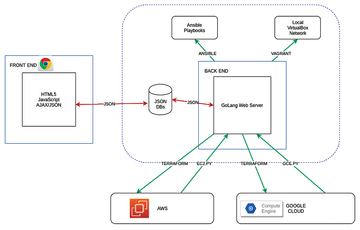Lead Image © J¸rgen Acker, Photocase.com
Setting up DevOps Orchestration Platform
Framed
DevOps Orchestration Platform [1] is a web-server-based software platform and framework that implements an abstraction layer above Terraform [2] and Ansible [3], including the utilization of Ansible EC2.py and GCE.py scripts (Figure 1). It employs other open source technologies such as GoTTY and various JavaScript libraries and allows you to control security at two levels from the GUI: cloud hypervisor level (AWS Security Groups and Google Cloud Platform Firewall) and operating system platform level (iptables).
The platform currently supports a local VirtualBox network, Amazon Web Services (AWS), and Google Cloud Platform (GCP). The tool can run Ansible playbooks of various applications for installation on the deployed or imported infrastructure. Many sample Ansible playbooks have already been provided, forming a basis on which to extend the framework.
A Docker module allows you to install the Docker daemon and client on arbitrary virtual machine (VM) instances and use the same Ansible playbooks to deploy software into
...Buy this article as PDF
(incl. VAT)
Buy ADMIN Magazine
Subscribe to our ADMIN Newsletters
Subscribe to our Linux Newsletters
Find Linux and Open Source Jobs
Most Popular
Support Our Work
ADMIN content is made possible with support from readers like you. Please consider contributing when you've found an article to be beneficial.