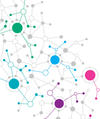Lead Image © Lucy Baldwin, 123RF.com
Bringing old hardware back into the game
Blast from the Past
Usually I focus on the latest hardware available, but this month I break with tradition to show how 10-year-old hardware can be brought back into service easily and effectively – not to mention in a really cost-effective way.
Return to ThinkPad Island
Upgrading a desktop-class system would be in no way remarkable, because the venerable ATX family of standards [1] enables replacing a system's board entirely, if needed, retrofitting a wholly new system in place when an upgrade warrants it. Upgrading a laptop sets a higher bar and has become essentially impossible in the current era of ultrabook-class machines with soldered-in components. However, this feat can be achieved with 10-year-old hardware, with surprisingly practical results. Choosing the right equipment is critical, because only some laptops are upgradable, and even fewer models are worth upgrading for use today.
I start with a stock ThinkPad T420 [2] made in 2011 by Lenovo (Figure 1). Almost five pounds (2.24kg) heavy, the best T420 revision sports a 1600x900 screen that will not make your eyes want, even today. Unfortunately, my unit came with the lesser 1366x768 screen option, but it is still perfectly suitable for its target application at the lab, which is to render sliced 3D models for printing during the day and drive a telescope's CCD camera at night. Digging around on eBay, I was able to find a stock unit in nearly perfect condition for $185, still comparing nicely to today's low-end netbook format devices if one disregards its heft and bulk.
...Buy this article as PDF
(incl. VAT)
Buy ADMIN Magazine
Subscribe to our ADMIN Newsletters
Subscribe to our Linux Newsletters
Find Linux and Open Source Jobs
Most Popular
Support Our Work
ADMIN content is made possible with support from readers like you. Please consider contributing when you've found an article to be beneficial.