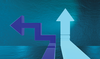Lead Image © SV-Luma, 123RF.com
Live migration of virtual machines with KVM
Movers
The KVM hypervisor has been a powerful alternative to Xen and VMware in the Linux world for several years. To make the virtualization solution suitable for enterprise use, the developers are continually integrating new and useful features. An example of this is live migration of virtual machines (VMs).
On Linux systems, the kernel-based virtual machine (KVM) hypervisor built into the kernel won the upper hand a long time ago, because KVM is available on all common Linux distributions without additional configuration overhead, and the major distributors such as Red Hat and SUSE are continuously working on improving it. For most users, the upper performance limits in terms of memory usage and number of VMs are probably less interesting than bread-and-butter features that competitor VMware already offered while KVM was still in its infancy.
Meanwhile, KVM has caught up and now offers live migration of virtual machines [1] – a prerequisite to reliably virtualizing services for several years. This feature lets admins migrate VMs along with services from one server to another, which is useful for load balancing or hardware updates. High-availability services can also be realized more easily with the help of live migration. And, live migration means that the virtual machines just keep running, with interruptions kept to a minimum. Ideally, clients using the VM as a server will not even notice the migration.
Live migration is implemented by some sophisticated technologies intended to ensure that, on one hand, the interruption to service is as short as possible and, on the other hand, that the state of the migrated machine exactly corresponds to that of the original machine. To do this, the hypervisors involved begin to transfer the RAM while monitoring the activities of the source machine. If the remaining changes are small enough to be transferred in the allotted time, the source VM is paused,
...Buy ADMIN Magazine
Subscribe to our ADMIN Newsletters
Subscribe to our Linux Newsletters
Find Linux and Open Source Jobs
Most Popular
Support Our Work
ADMIN content is made possible with support from readers like you. Please consider contributing when you've found an article to be beneficial.