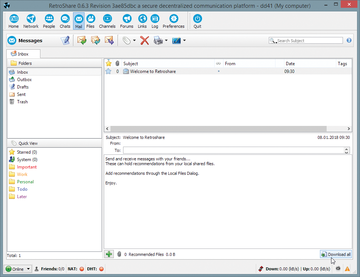Lead Image © Setsiri Silapasuwanchai, 123RF.com
Open source tools for workgroup collaboration
Work Smart
When a workgroup consists of users in different locations, team members need a way to communicate and exchange files. Commercial collaboration tools often come with a high price tag. If your company needs something more than a web-based chat service, and you don't want to spare the expense for a commercial, closed source solution, you could always try an open source collaboration tool. This article introduces a few of the leading alternatives, including:
- RetroShare
- SparkleShare
- I2P
These tools provide collaboration and data sharing for dispersed workgroups and offer some advanced security and privacy options.
RetroShare
RetroShare [1] lets team members communicate securely and exchange data at the same time. Access is via SSL encryption and PGP. The developers provide clients for Windows, Linux and Mac OS.
RetroShare also offers chat channels and lobbies, instant messaging, forums, VoIP communication, and client-based data exchange (Figure 1). All features are secured with PGP and are handled via the Internet – without the need for servers or cloud solutions. Users can easily handle the setup themselves without bothering the IT department.
...Buy this article as PDF
(incl. VAT)
Buy ADMIN Magazine
Subscribe to our ADMIN Newsletters
Subscribe to our Linux Newsletters
Find Linux and Open Source Jobs
Most Popular
Support Our Work
ADMIN content is made possible with support from readers like you. Please consider contributing when you've found an article to be beneficial.