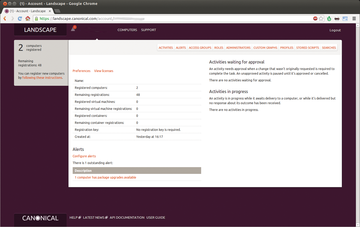Lead Image © Kitsadakron Pongha, 123RF.com
Landscape
Canonical's Landscape tool maintains Ubuntu environments
Monitoring and maintenance are important topics for anyone who needs to manage multiple machines. For Ubuntu environments, Canonical offers Landscape (Figure 1) as a useful service.
Landscape [1] manages any number of clients – provided that you have enough licenses. The client always makes the first move: It logs in to the server and proactively supplies information. The server processes whatever it gets and queues the administrator's commands for the clients to pick up.
Joining In
To add an Ubuntu machine to your own Landscape account, you first need to install the landscape-client package. Among other things, it contains the landscape-config command-line program, which is used to set up Landscape. Simply input the computer name and your Landscape account information.
The landscape configuration tool also asks whether you want to let Landscape run arbitrary shell scripts (Enable script execution? ). This is optionally followed by the details of the user account whose permissions the programs can use when they run; by default, these are nobody and
...Buy this article as PDF
(incl. VAT)
Buy ADMIN Magazine
Subscribe to our ADMIN Newsletters
Subscribe to our Linux Newsletters
Find Linux and Open Source Jobs
Most Popular
Support Our Work
ADMIN content is made possible with support from readers like you. Please consider contributing when you've found an article to be beneficial.