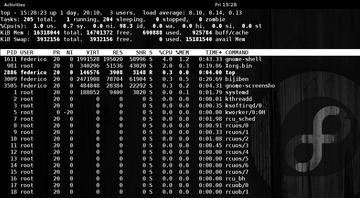Lead Image © Lucy Baldwin, 123RF.com
Exploring the most famous performance tool
Waking Up the Neighbors
The top command [1] is always the first stop in any performance quest on any *nix system. If things somehow feel slow, the first thing to do is launch top without even thinking. To honor this widely used but often not fully understood jack of all trades, I dissect the capabilities of top in several sessions this year. Welcome to the Dojo!
The Top Line
Multiple versions of the command are in common use across Linux and BSD distributions. Figure 1 shows top version 3.3 on a stock Fedora system. The first line of the dynamically updated display lists the current time, the system's uptime, the number of logged-in users, and the load average [2]. If you were to launch the uptime [3] command with no options, you could see a curiously similar output:
15:28:23 up 1 day, 20:10, 3 users, load average: 0.10, 0.14, 0.13
The second line of the display lists the aggregate state of the system's processes – 205 in all, with 1 running and 0 zombies. I discussed process states in Dojo article 5
...Buy this article as PDF
(incl. VAT)
Buy ADMIN Magazine
Subscribe to our ADMIN Newsletters
Subscribe to our Linux Newsletters
Find Linux and Open Source Jobs
Most Popular
Support Our Work
ADMIN content is made possible with support from readers like you. Please consider contributing when you've found an article to be beneficial.