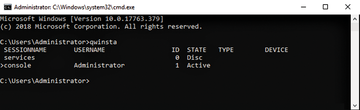« Previous 1 2 3 4
11 Tricks for Windows servers
Knowledge
Fine-tuning Windows servers doesn't have to be a complex process. Easily manageable commands and settings can have a great effect. In this article, I look at 11 practical tips for Windows servers.
1. Remote Desktop Settings
In many organizations, employees use the Remote Desktop tool, usually activated in the server's graphical user interface or from the Server Core text-based menu. On servers with a graphical user interface, the quickest way to find the settings is to call sysdm.cpl. However, you can also enable the remote desktop from the registry with the settings found in the HKLM | SYSTEM | CurrentControlSet | Control | Terminal Server
key. With this approach, you can activate Remote Desktop by importing registry entries. The most important entry is fDenyTSConnection
. A value of 0
activates Remote Desktop, and a value of 1
disables it. To see which users are connected to a server (Figure 1), run the command:
qwinsta /server:<server name>
To deny access to certain users, use group policies. To block access to the Remote Desktop Services (e.g., for local administrators), you should manage the
...Buy this article as PDF
(incl. VAT)
Buy ADMIN Magazine
Subscribe to our ADMIN Newsletters
Subscribe to our Linux Newsletters
Find Linux and Open Source Jobs
Most Popular
Support Our Work
ADMIN content is made possible with support from readers like you. Please consider contributing when you've found an article to be beneficial.