« Previous 1 2 3 4 Next »
Pulumi multicloud orchestrator
Fluent
The idea of populating all clouds with the same templates has remained a pipe dream until now. Although some services offer a compatibility interface for templates from Amazon Web Services (AWS), it being the industry leader, my experience suggests you should not rely on it. Admins are faced with the major dilemma of theoretically having to learn how to use the orchestration tools for various clouds and maintain their own templates (see "The Nebulous Cloud" box). Tools like Terraform (Figure 1) promise to avoid exactly that.
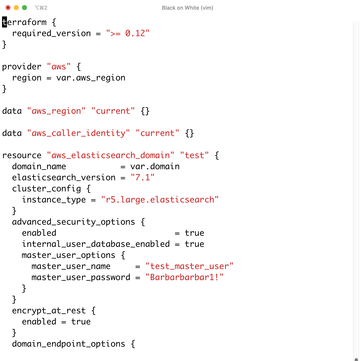 Figure 1: Terraform is considered the top dog when it comes to orchestration, but it comes with its own scripting language. Pulumi, on the other hand, relies on scripting languages that many admins already know.
Figure 1: Terraform is considered the top dog when it comes to orchestration, but it comes with its own scripting language. Pulumi, on the other hand, relies on scripting languages that many admins already know.
The Nebulous Cloud
Admins and developers now use the "cloud" umbrella term to group an inhomogeneous mass of technical approaches and concepts that were not originally part of the cloud definition. Initially, a cloud was understood to be classic virtualization combined with an on-demand API that enabled self-service.
Today, the cloud industry is far
Buy this article as PDF
(incl. VAT)
Buy ADMIN Magazine
Subscribe to our ADMIN Newsletters
Subscribe to our Linux Newsletters
Find Linux and Open Source Jobs
Most Popular
Support Our Work
ADMIN content is made possible with support from readers like you. Please consider contributing when you've found an article to be beneficial.







