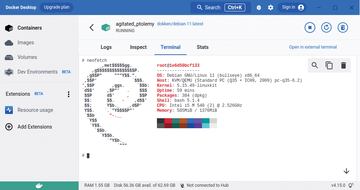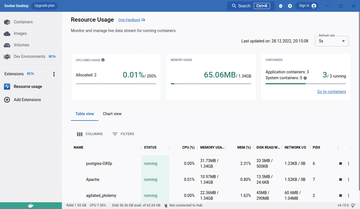Graphical management solutions for Docker
Starter Tools
Additional Functions
Docker Desktop keeps separate logfiles for each container; you can trigger specific functions in an integrated terminal. Also, you can retrieve statistical data for each container and check environment variables.
To use these functions, select the desired container in the list view of the Containers tab. An empty area now opens in the main panel of the window showing you the Logs , Inspect , Terminal , and Stats tabs. In the Logs tab, you can review the logs of the container in question to troubleshoot any problems. The Terminal tab takes you to the internal terminal, where you can work just as you would in a conventional console (Figure 3).
Extensions
The Extensions section, still in beta, lets you add extensions to Docker Desktop (Figure 4). To view the available extensions, click on the three dots to the right of the Extensions heading and select Browse from the context menu that appears. After the browser appears, you can select the desired extension and click the Install button to the right of it. The new function is then listed in the category view below the Extensions entry. You can execute the extensions there simply by clicking on them. Installed extensions also appear in the Images category and can be managed like any other image (Figure 4).
Portainer
Portainer [4] is a web-based application primarily aimed at managing cluster infrastructures (see also the Portainer article in this issue), allowing deployments (e.g., Kubernetes) to be managed in a unified user interface. More or less as a side effect, Portainer also significantly simplifies the task of managing Docker containers. The application can be used both in local infrastructures and cloud environments.
The management software comprises two components. The Portainer server acts as a database for managing local Docker instances, and Portainer agents are primarily designed for cluster environments. However, you also need one agent each for standalone infrastructures. A Portainer agent also runs on the individual nodes of a cluster. Installing the Portainer server requires a Docker infrastructure to be in place, because the application itself comes as a Docker image. It can even be set up in Docker Desktop.
Like Docker Desktop, Portainer is available as a free and open source community edition for up to five nodes and with a tier of commercial versions [5] for home, school, and businesses. The Business Edition variants have various special functions that are very much relevant for mission-critical environments and support stricter security requirements. If you are looking to install Portainer with Docker on Linux, detailed documentation can be found on the project's website [6].
Buy this article as PDF
(incl. VAT)
Buy ADMIN Magazine
Subscribe to our ADMIN Newsletters
Subscribe to our Linux Newsletters
Find Linux and Open Source Jobs
Most Popular
Support Our Work
ADMIN content is made possible with support from readers like you. Please consider contributing when you've found an article to be beneficial.