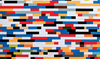Redo Backup
Safe Circuit
Redo Backup and Recovery backs up all the data on a computer, including the boot manager and operating system. In an emergency, it can thus completely restore the old state, and you can get back to work immediately.
What Is Redo Backup?
Redo Backup [1] is an application based on an Ubuntu Live CD for easy backup and restore of an entire hard disk, including all partitions and the Master Boot Record (MBR). The current release was 1.0.4 when this issue went to press. It is based on Ubuntu 12.04.1 (LTS) but uses Openbox as a desktop window manager and provides only the applications necessary for use as a backup or rescue system.
Redo Backup is immediately ready for use after burning the 250MB image file to CD. To back up virtual machines, you can also integrate it directly as a virtual CD drive. A virtual machine that boots from the CD image lets you check out the backup system on a running system.
What Redo Backup Can Do …
Redo Backup combines the advantages of a reliable operating system with extensive hardware support on a Live CD with the advantages of the Partclone [2] partition tool. For the latter, Redo Backup provides a greatly simplified graphical front end (Figure 1). The main use case for Redo Backup is thus backing up to or restoring the following media types (Figure 2):
...Buy this article as PDF
(incl. VAT)
Buy ADMIN Magazine
Subscribe to our ADMIN Newsletters
Subscribe to our Linux Newsletters
Find Linux and Open Source Jobs
Most Popular
Support Our Work
ADMIN content is made possible with support from readers like you. Please consider contributing when you've found an article to be beneficial.